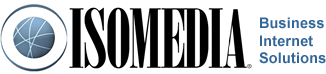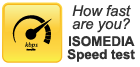DSL
 There are several components to providing DSL Service. ISOMEDIA handles all of these components to provide you with a seemless service and a single point of contact for any questions or issues that may arise.
There are several components to providing DSL Service. ISOMEDIA handles all of these components to provide you with a seemless service and a single point of contact for any questions or issues that may arise.
ISOMEDIA has supplied the below information to assist in the setup and configuration of your ISOMEDIA DSL service. guides to making sure you are getting the most out of your email:
IMPORTANT NOTE: ISOMEDIA DSL Modems are shipped to you already configured for your service. Please do not use the reset button on the Modem/Router. Using the reset button will cause the router to default and would then have to be reconfigured or replaced.
Standard Installation
Quick Modem/Router Setup
- Plug one end of the phone cable into the phone jack on the wall and the other end into the “ADSL” port on the Modem/Router.
- Plug one end of the network cable into the “Ethernet” port on the Modem/Router and the other end into the network card of your computer.
- Plug the power brick end of the black power cable into the wall and the small round end of the power cable into “PWR” port on the Modem/Router.
- Push the On/Off button on the Modem/Router to turn the unit on.
- Once connected, you should get a solid Link light, and a solid LAN light.
NOTE Please use the three cables that were included with your new Modem/Router.
Static IP Installation
Quick Modem/Router Setup
- Plug one end of the phone cable into the phone jack on the wall and the other end into the “ADSL” port on the Modem/Router.
- Plug one end of the network cable into the “Ethernet” port on the Modem/Router and the other end into the network card of your computer.
- Plug the power brick end of the black power cable into the wall and the small round end of the power cable into “PWR” port on the Modem/Router.
- Push the On/Off button on the Modem/Router to turn the unit on.
- Once connected, you should get a solid Link light, and a solid LAN light.
NOTE Please use the three cables that were included with your new Modem/Router.
Please set your computer to use the following static IP address information
- IP Address: Static you were given
- Default Gateway: Gateway IP you were given
- Subnet Mask: Subnet Mask you were given
- Primary DNS:
207.115.64.172 - Secondary DNS:
207.115.64.3
Phones and Line Filters
Telephones in your Home
The “Phone” port on your Modem/Router is a filtered port ready to plug in a standard telephone. All other telephones need to have a DSL Line Filter plugged in between the telephone and phone jack on the wall. Three DSL Filters have been included with your Modem/Router. The filters will prevent line noise caused by the DSL service that may be heard during a phone call. To use your DSL Filters:
- Plug your telephone cable in to the “Phone” port on the DSL Filter.
- Now plug the DSL Filter into the phone jack on the wall.
Troubleshooting
If you experience any problems with your DSL service, here are some steps to do before contacting Support
- If there is line noise while talking on the phone, make sure that all phones have a DSL Filter between them and the wall.
- Power cycle everything. DSL Modem, any switch or router you have installed, and your computer. This will give everything a chance to reset and establish a new connection.
- Isolate a single computer directly connected to the DSL Modem. This will keep the connection as simple as possible and eliminate other equipment issues.
If you continue to have a problem, contact Support via phone or the contact form below.
Call Customer Support
- Toll Free 1-877-638-9277
- Local (425) 869-5411
- More Contact Information
Customer Support Hours
- Monday - Friday
6:00AM to 8:00PM PST - Saturday & Sunday
9:00AM to 6:00PM PST